Browser configuration

Videos in the Student Area are hosted on Google Drive and require what is called a third-party cookie to play on browsers outside of the Kyodo organization.
This was not a problem until recent updates to many browsers to meet stricter privacy laws. Today, third-party cookies are often not enabled by default.
We are working on a new video hosting solution to solve this problem. In the meantime, to enable cookies and view videos for the most popular browsers, please choose from the list below. If you are still experiencing problems after following these instructions, please contact us for assistance.
Google Chrome
Click on the 3 dots at the top right of Chrome and select Settings:
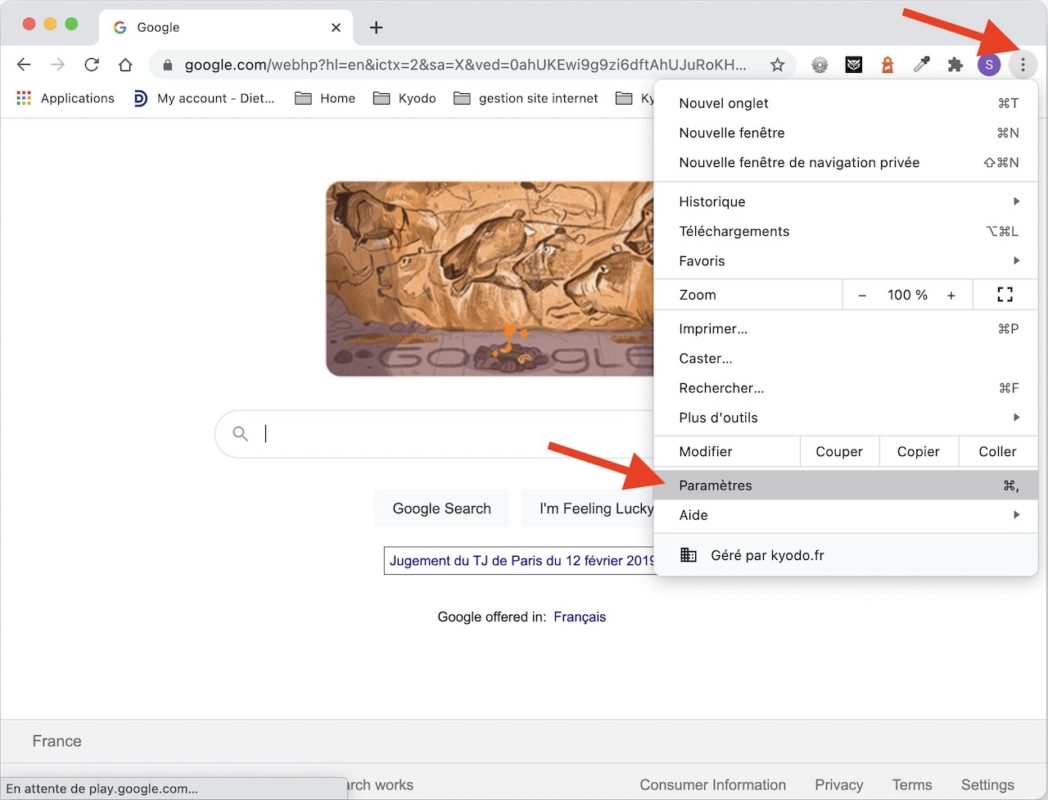
Choose Security Control > Cookies and Other Site Data
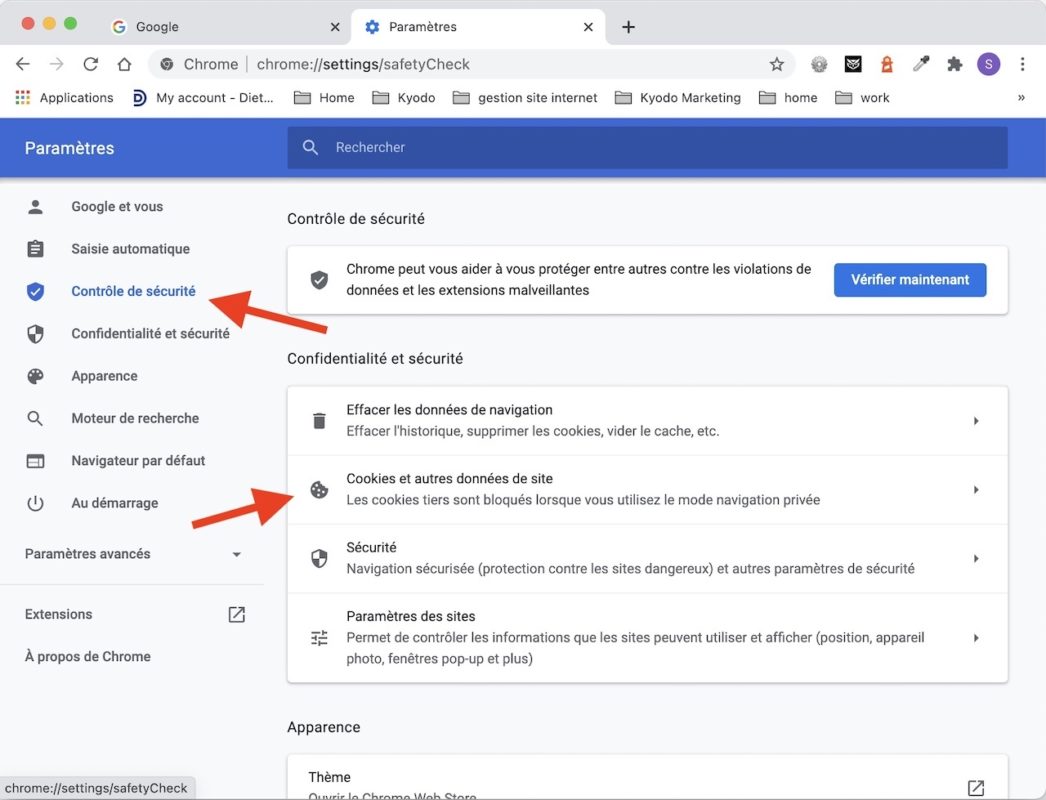
Then choose either : Allow all cookies or Block third-party cookies in private browsing mode
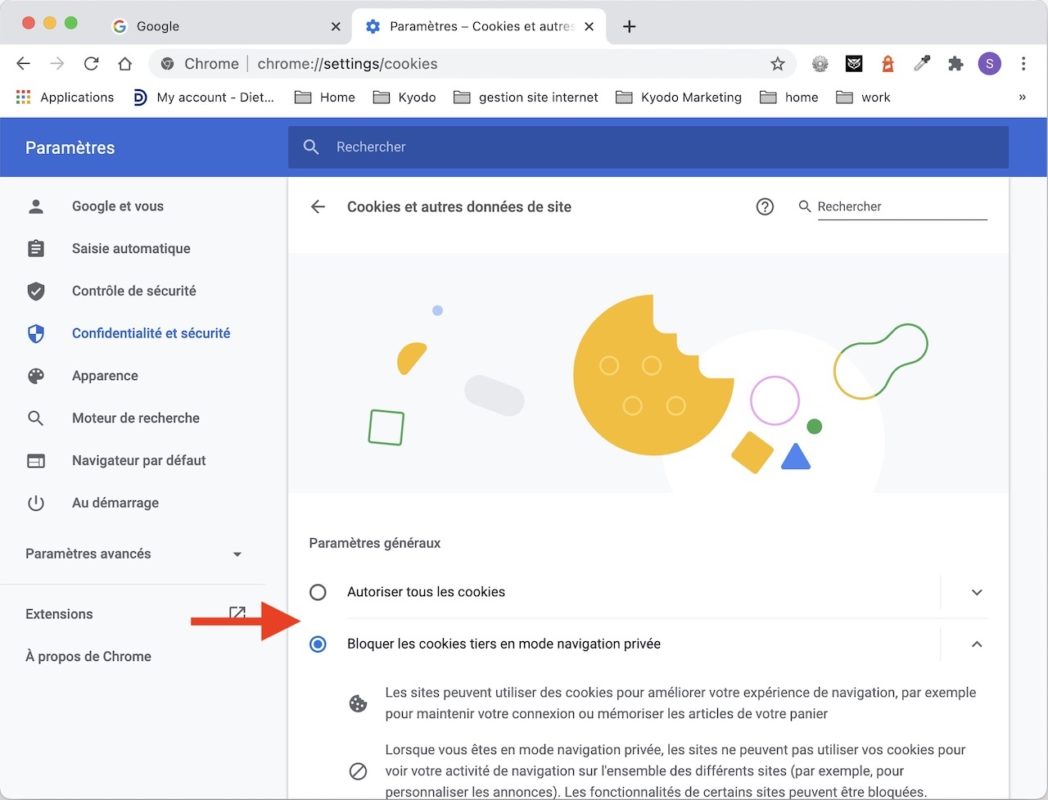
You will then need to close and reopen the browser to ensure that the changes take effect.
Apple Safari
Open the browser menu and click on Preferences:
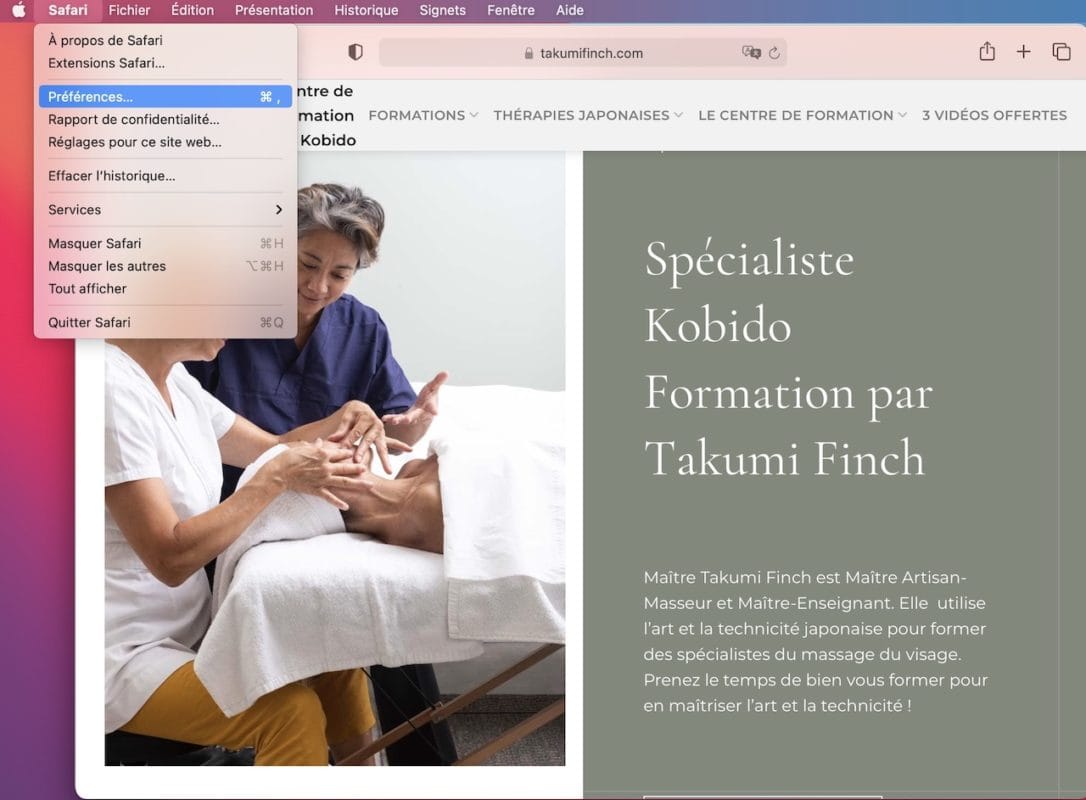
Make sure the box: Prevent tracking on multiple domains is not selected
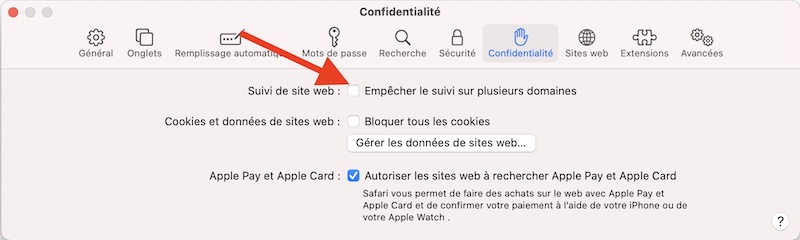
You will then need to close and reopen the browser to ensure that the changes take effect.
Microsoft Edge
Click on the 3 dots on the top right and select Settings :
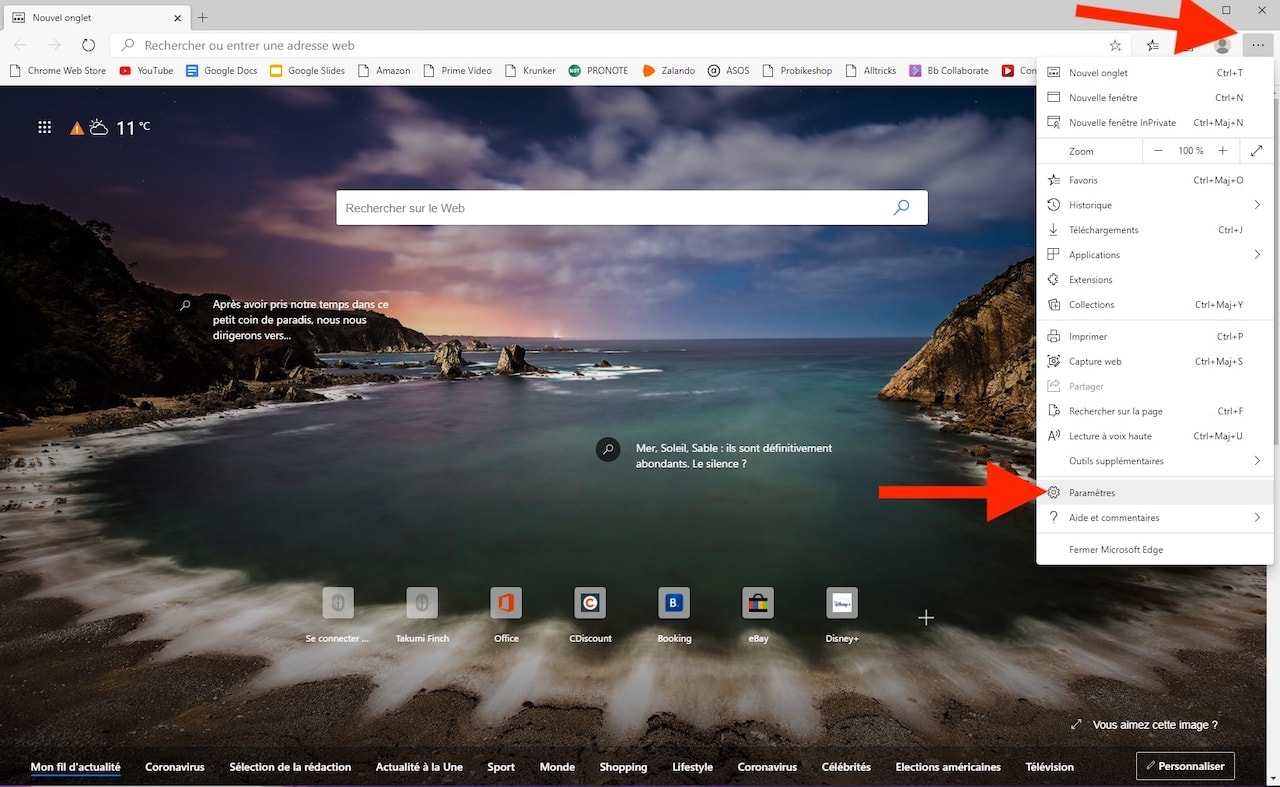
Choose Privacy, Search and Services, and make sure that Basic is selected
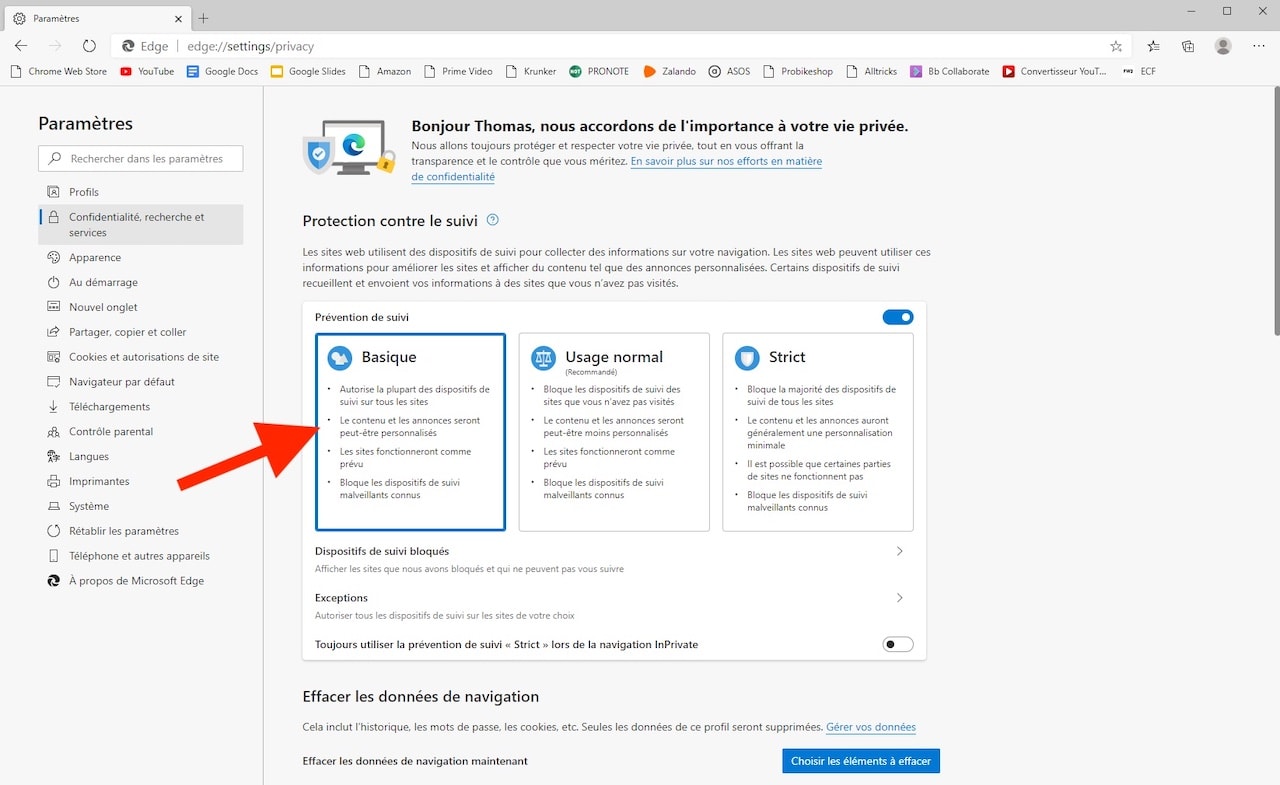
Then click on Cookies and Site Permissions
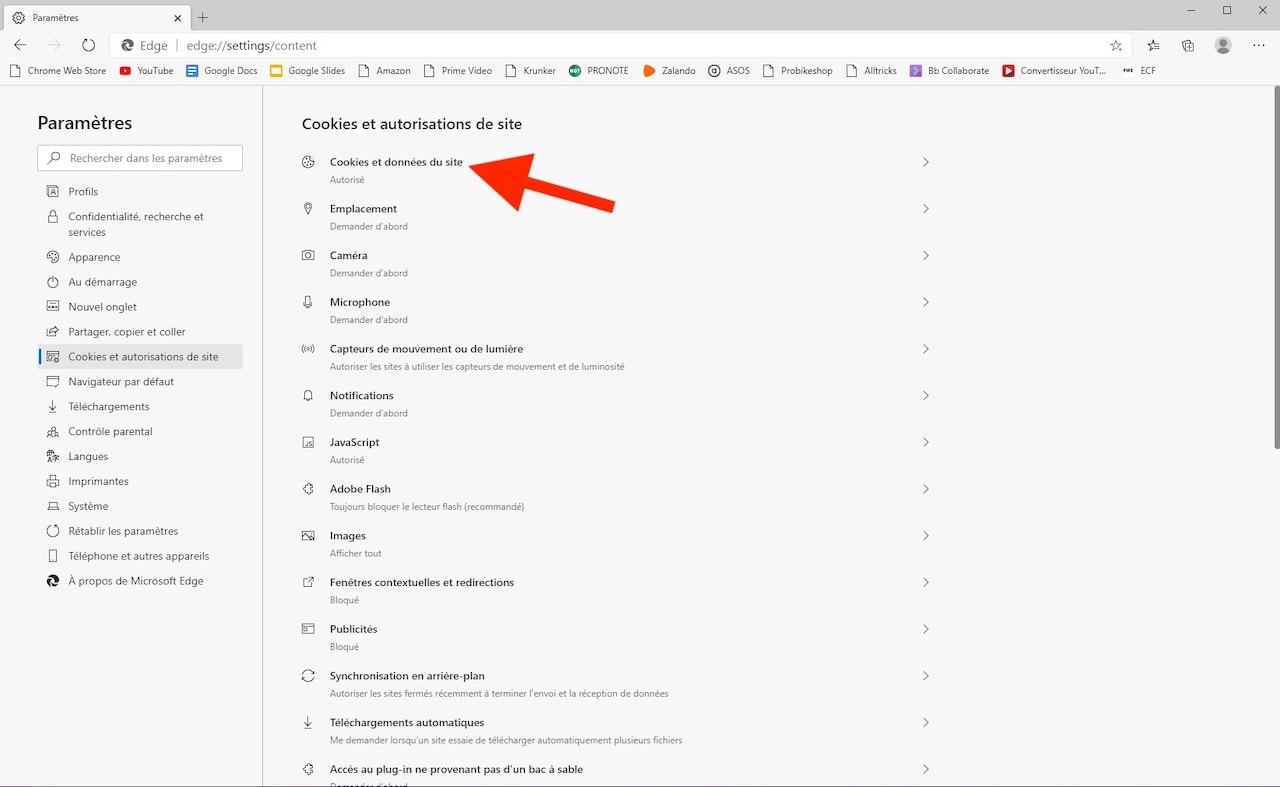
And make sure that Block third-party cookies is not selected
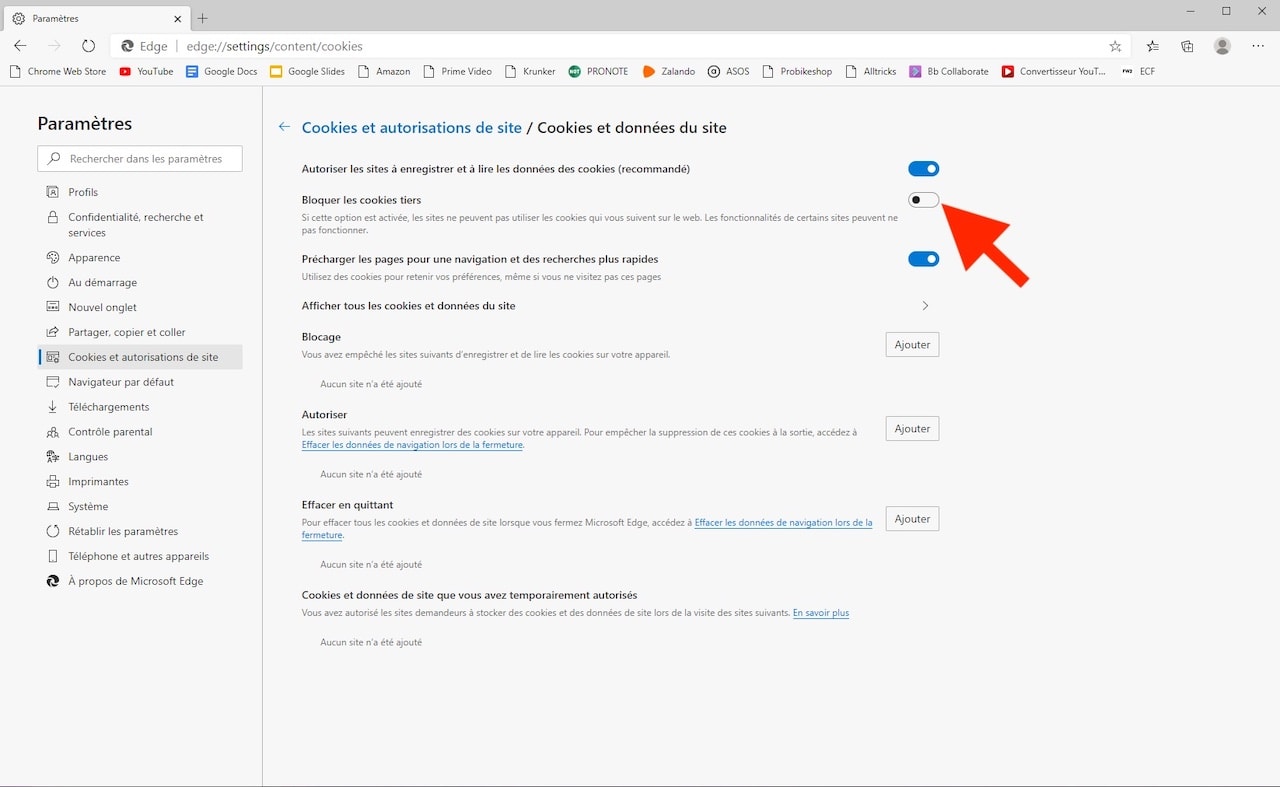
You will then need to close and reopen the browser to ensure that the changes take effect.
Firefox
Click on the menu at the top right of Firefox and select Preferences:
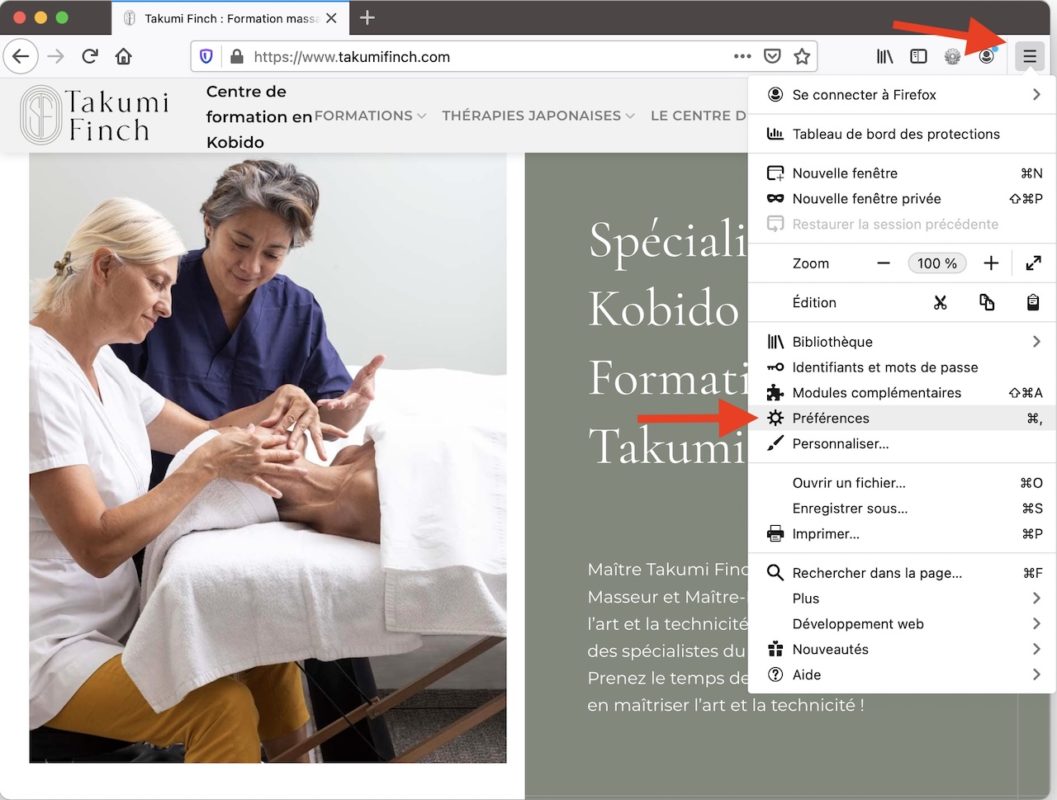
Choose Privacy and Security and select the Custom box and change the settings to match the image below.
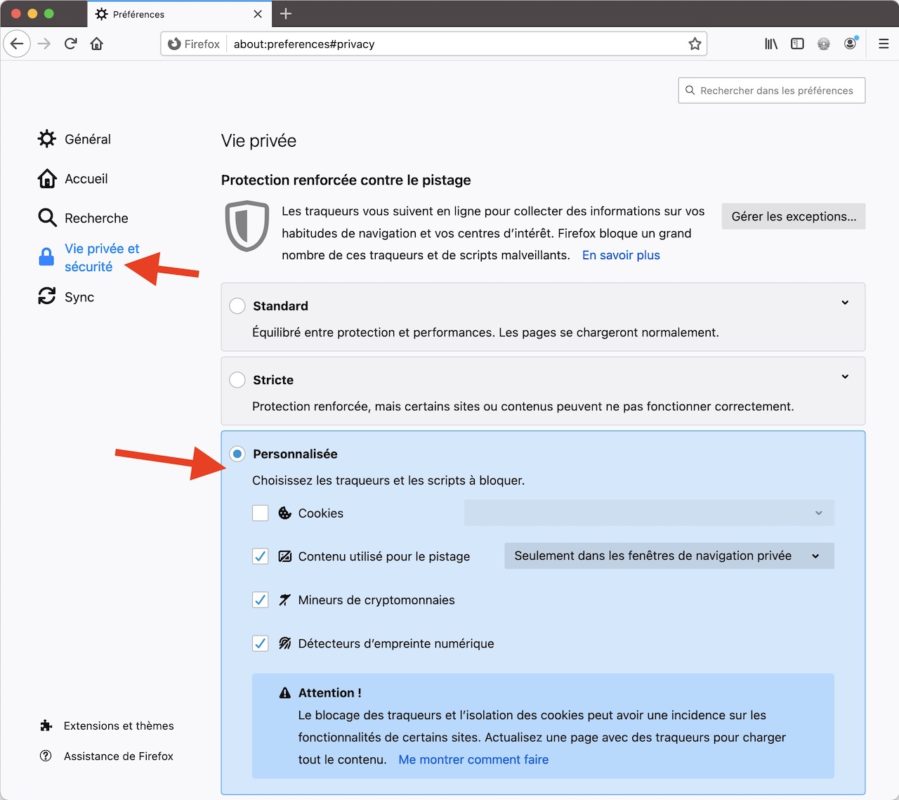
You will then need to close and reopen the browser to ensure that the changes take effect.